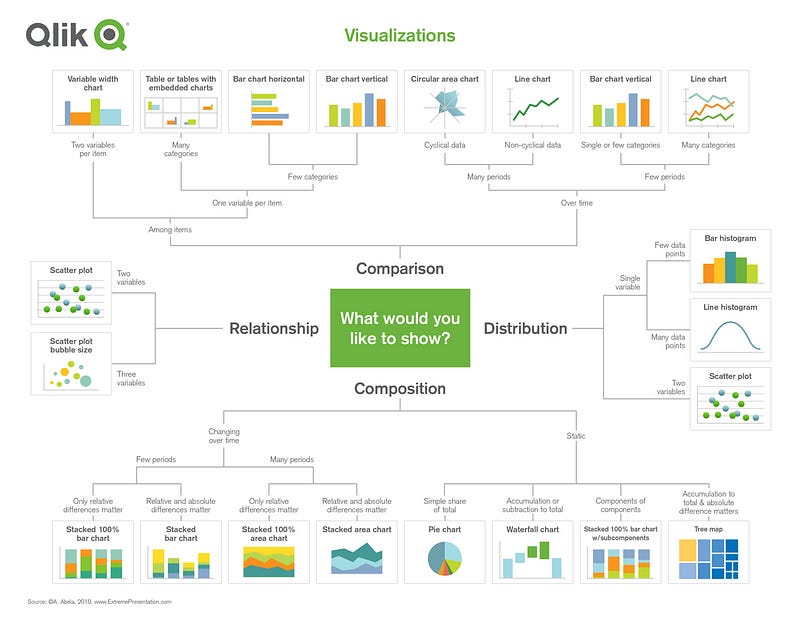
Introduction
Data is omnipresent in the current digital age. From businesses to governments, from healthcare to entertainment, every sector generates and utilizes vast quantities of data. This massive influx of information poses a significant challenge: how to transform it into meaningful insights? The answer lies in data visualization. It presents data in a graphical or pictorial format, making it easier for users to understand patterns, outliers, and trends in data. One such powerful data visualization tool is QlikView.
QlikView, a product of Qlik, is a business intelligence (BI) tool that allows users to create and manage interactive reports, dashboards, and analytics applications. It’s known for its associative model, which enables users to explore data intuitively and make informed decisions. This article will dive deep into ten tips and tricks to enhance data visualization using QlikView.
1. Understanding and Leveraging QlikView’s Associative Model
The heart of QlikView is its unique associative model. Unlike traditional BI tools that require users to follow a predetermined path of exploration, QlikView’s associative model allows users to probe data from any angle. It reveals associations and relationships in the data that may not be visible in a hierarchical, query-based model.
When a user makes a selection in QlikView, all associated data is highlighted, and non-related data is greyed out. This instantly shows the user how the data interrelates. Thus, to maximize data visualization effectiveness, users should thoroughly understand and leverage this associative model. It fosters better data discovery, leading to actionable insights and better decision-making.
2. Utilizing QlikView’s Robust Set Analysis Capabilities
Set Analysis is one of QlikView’s most powerful features. It allows users to create a set or group of data values that is independent of the current selections. It provides the ability to add context to a visualization by comparing sets of data. Users can compare data from different time periods, locations, or any other parameter.
Set Analysis can be used in various scenarios, such as analyzing sales trends over time, comparing performance across different regions, or assessing the impact of a marketing campaign. It equips users with the power to slice and dice data and create compelling visualizations that tell a story.
3. Creating Interactive and Dynamic Charts
Interactive charts allow users to drill down into specific data points for more detailed information. QlikView offers a wide range of interactive chart options, including bar charts, line charts, pie charts, scatter plots, and more. Each chart type provides a different way of displaying data and can be chosen based on the data type and the information you want to convey.
Dynamic charts add another layer of interactivity. They change based on user selections, providing a more personalized and in-depth view of the data. With QlikView, you can create dynamic charts using variables and expressions. This interactivity facilitates better data exploration and understanding.
4. Building Dashboards that Tell a Story
Dashboards are a powerful way to present a holistic view of business performance. In QlikView, you can create dashboards with a combination of charts, tables, and other visualizations. However, creating a dashboard is not just about putting together different visuals. It’s about telling a story.
A good dashboard should guide the user through the data, highlighting important insights and revealing the narrative behind the numbers. This can be achieved by careful design and layout, using clear and concise labels, including explanatory text, and using colors and fonts consistently. Additionally, keep the target audience in mind while designing the dashboard to ensure it meets their needs and expectations.
5. Implementing Hierarchical Dimensionality
Hierarchical dimensionality is a technique that allows users to drill down into data hierarchically. In QlikView, this can be achieved using a drill-down group. For example, you can create a hierarchy of “Year > Quarter > Month > Day” for a time-based analysis or “Region > Country > State > City” for a geographical analysis.
Implementing hierarchical dimensionality in your visualizations helps users understand the data at multiple levels. It provides context and depth, enabling users to glean more nuanced insights. Moreover, it enhances the interactivity of your dashboards, encouraging users to engage with the data and explore further.
6. Making Use of Conditional Colors and Alerts
Color can significantly enhance data visualization by drawing attention to key data points, indicating trends, and creating visual hierarchies. QlikView allows you to set conditional colors based on certain criteria or thresholds. For instance, you can use green to indicate profit and red for loss, or use different shades of a color to represent different ranges of values.
QlikView also offers the feature of setting alerts based on certain conditions. These alerts can be used to notify users when specific thresholds are met, crossed, or any significant change in data occurs. This feature can be extremely helpful in monitoring real-time data or tracking key performance indicators (KPIs).
7. Optimizing Data Load Performance
As your data grows, so does the need for efficient data management. QlikView’s data load performance can be optimized by implementing various strategies. Some of them include:
– Reducing the number of fields loaded: Only load fields that are necessary for analysis. This reduces memory usage and improves load performance.
– Using QVD files: QVD (QlikView Data) files store data in a highly compressed format, resulting in faster load times.
– Pre-aggregating data: If your data is very large, consider aggregating it at a higher level before loading it into QlikView. This reduces the size of the data and improves performance.
8. Designing for Different Screen Sizes
With the growing prevalence of mobile devices, it’s important to design your QlikView applications with various screen sizes in mind. QlikView’s responsive design features allow your dashboards and visualizations to adapt to different screen sizes, ensuring a consistent user experience across all devices.
Ensure that your design is clean and uncluttered, with essential information visible without scrolling. Also, consider the touch interface of mobile devices while designing — elements should be large enough to be easily tapped, and interactions should be intuitive and straightforward.
9. Leveraging Extensions for Enhanced Functionality
QlikView’s functionality can be extended with the use of extensions. Extensions are built using standard web technologies like HTML, CSS, and JavaScript, and they allow you to create custom visualizations, integrate with other applications, or add additional features to your QlikView applications.
For example, you can use extensions to integrate QlikView with Google Maps for geographical analysis, create a custom chart that’s not available in QlikView’s standard chart library, or even integrate with a machine learning platform to add predictive analytics capabilities to your application.
10. Continuous Learning and Improvement
QlikView is a powerful tool, and to fully leverage its capabilities, continuous learning is key. Stay updated with the latest features and best practices. Participate in QlikView’s user community, where you can share knowledge, learn from others, and find solutions to problems. Also, regularly seek feedback from your users and use it to improve your applications. Remember, data visualization is an iterative process — it’s about constant refinement and improvement.
Summary
QlikView is an incredibly versatile and powerful data visualization tool, offering a multitude of features to transform raw data into meaningful insights. Its associative model, set analysis capabilities, interactive and dynamic charts, robust dashboard creation, and hierarchical dimensionality offer users an exploratory, intuitive approach to data analysis.
Furthermore, the tool’s ability to use conditional colors and alerts, optimize data load performance, and design for varying screen sizes allows for more efficient data management and improved user experience. Additionally, the use of extensions can greatly enhance the functionality of QlikView, allowing for custom visualizations and integration with other applications.
However, the power of QlikView is not just in its features but in how you use them. Understanding your data, knowing your audience, and continuously improving your applications are key to creating effective data visualizations. By applying these tips and tricks, you can unlock the full potential of QlikView and transform your data into actionable insights.
As technology and data analytics continue to evolve, so does the landscape of data visualization. QlikView, with its rich feature set and user-friendly interface, remains an essential tool for anyone looking to make data-driven decisions. So, whether you’re a seasoned data analyst or just getting started in the field, mastering QlikView will equip you with the skills necessary to translate data into compelling visual narratives that drive decision-making.