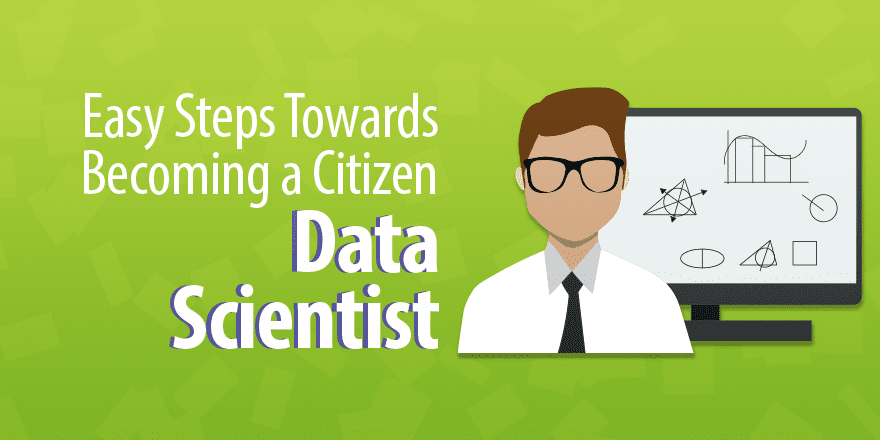(Basic Statistics for Citizen Data Scientist)
Excel Data Analysis Tools
Excel provides a number of data analysis tools, which are accessible via Data > Analysis|Data Analysis.
If this option is not visible you may need to first install Excel’s analysis tool pack. This is done by selecting Office Button > Excel Options > Add-Ins in Excel 2007 or File > Help|Options > Add-Ins in versions of Excel starting with Excel 2010, and clicking the Go button at the bottom of the window. Next, you select the Analysis ToolPak option on the dialog box that appears and click the OK button. You will then be able to access the data analysis tools.
After selecting Data > Analysis|Data Analysis you will be presented with the dialog box in Figure 1.
Figure 1 – Data analysis dialog box
You can now select any one of the following options useful for statistical analysis:
- ANOVA: Single Factor
- ANOVA: Two-Factor with Repetition
- ANOVA: Two-Factor without Repetition
- Correlation
- Covariance
- Descriptive Statistics
- Exponential Smoothing
- F-Test: Two Sample for Variances
- Histogram
- Random Number Generation
- Rank and Percentile
- Regression
- Sampling
- t-Test: Paired Two Sample for Means
- t-Test: Two-Sample Assuming Equal Variance
- t-Test: Two-Sample Assuming Unequal Variance
- z-Test: Two-Sample for Means
Each of these options represents a data analysis tool that will be described on this website. Now suppose by way of example that you choose Anova: Single Factor. You will now be presented with the dialog box shown in Figure 2.
 Figure 2 – Dialog box for Anova: Single Factor option
Figure 2 – Dialog box for Anova: Single Factor option
The Input Range consists of the Excel range where the data elements to be analyzed are stored. Suppose, by way of example, this data consists of a 4 × 8 array representing 4 treatments as in Figure 3.
 Figure 3 – Sample input range
Figure 3 – Sample input range
In this case, you insert the range B2:E9 in the Input Range field (of the dialog box of Figure 2) and select the Columns radio button. If you had assigned a name (e.g. Study1) to the range B2:E9 then you could put this name in the Input Range field instead of B2:E9.
Alternatively, you could insert B1:E9 in the Input Range field and check the Labels in First Row checkbox in the dialog box to indicate that you have included the column headings in the data range. Note that the participant numbers (in column A) are not used.
If the data were arranged where the treatments are listed by row instead of by column, then you would select the Rows radio button and you could optionally select the Labels in First Column checkbox.
The Alpha value (as described in Null and Alternative Testing) is set to 0.05 by default, although you can optionally change this to 0.01 or some other value.
You can now choose the New Worksheet Ply radio button from the Output options (and leave the data field blank). In this case, a new worksheet is created (in the tab prior to the current one) and the ANOVA report is placed in this worksheet starting at cell A1. You can then copy the results to the current worksheet (or anywhere else you like).
Alternatively, you can choose the Output Range or New Workbook radio button, to put the report in some specific output range that you choose or in a new workbook.
Statistics for Beginners – Introduction to Excel Sorting and Filtering
Statistics for Beginners – Introduction to Excel Data Analysis Tools
Disclaimer: The information and code presented within this recipe/tutorial is only for educational and coaching purposes for beginners and developers. Anyone can practice and apply the recipe/tutorial presented here, but the reader is taking full responsibility for his/her actions. The author (content curator) of this recipe (code / program) has made every effort to ensure the accuracy of the information was correct at time of publication. The author (content curator) does not assume and hereby disclaims any liability to any party for any loss, damage, or disruption caused by errors or omissions, whether such errors or omissions result from accident, negligence, or any other cause. The information presented here could also be found in public knowledge domains.
Learn by Coding: v-Tutorials on Applied Machine Learning and Data Science for Beginners
Latest end-to-end Learn by Coding Projects (Jupyter Notebooks) in Python and R:
All Notebooks in One Bundle: Data Science Recipes and Examples in Python & R.
End-to-End Python Machine Learning Recipes & Examples.
End-to-End R Machine Learning Recipes & Examples.
Applied Statistics with R for Beginners and Business Professionals
Data Science and Machine Learning Projects in Python: Tabular Data Analytics
Data Science and Machine Learning Projects in R: Tabular Data Analytics
Python Machine Learning & Data Science Recipes: Learn by Coding
R Machine Learning & Data Science Recipes: Learn by Coding
Comparing Different Machine Learning Algorithms in Python for Classification (FREE)
There are 2000+ End-to-End Python & R Notebooks are available to build Professional Portfolio as a Data Scientist and/or Machine Learning Specialist. All Notebooks are only $29.95. We would like to request you to have a look at the website for FREE the end-to-end notebooks, and then decide whether you would like to purchase or not.