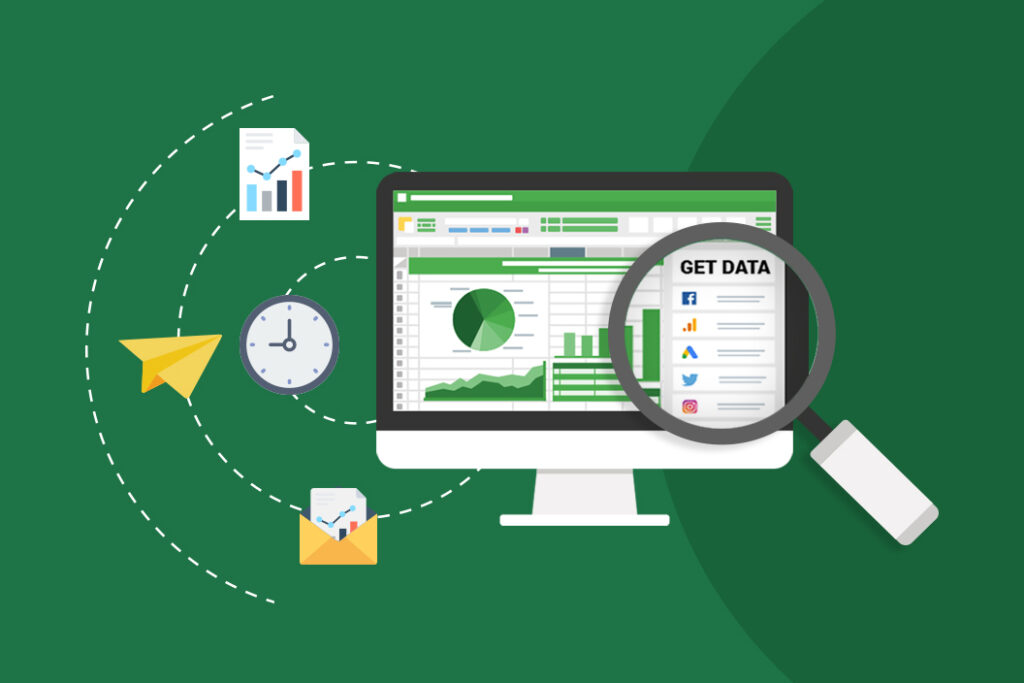Personal Career & Learning Guide for Data Analyst, Data Engineer and Data Scientist
Excel is a powerful tool for data analysts to manipulate, analyze, and visualize data. One of its many capabilities is the ability to count cells that contain more than 100 characters. This function is especially useful when dealing with large amounts of data. In this article, we will provide a step-by-step guide on how to count cells over 100 characters in Excel using a simple example.
Step 1: Open your Excel file and locate the data you want to analyze.
Step 2: Select the column of data you want to analyze.
Step 3: Click on the “Formulas” tab in the ribbon and select “More Functions” and then “Statistical.”
Step 4: Select “IF” from the list of functions.
Step 5: In the “IF” formula, enter the following formula: =IF(LEN(A1)>100,”Yes”,”No”).
Step 6: Press the “Enter” key on your keyboard to apply the formula.
Step 7: Copy the formula in cell B1 to the cells below by clicking and dragging the lower right corner of cell B1 down to the last cell in the column.
Step 8: The formula will now return either “Yes” or “No” in each cell, depending on whether the corresponding cell in column A contains more than 100 characters.
Step 9: To count the number of cells that contain more than 100 characters, select the column with the “Yes” and “No” values.
Step 10: Click on the “Formulas” tab in the ribbon and select “More Functions” and then “Statistical.”
Step 11: Select “COUNTIF” from the list of functions.
Step 12: In the “COUNTIF” formula, enter the following formula: =COUNTIF(B1:B10,”Yes”).
Step 13: Press the “Enter” key on your keyboard to apply the formula.
Step 14: The formula will now return the number of cells in column B that contain the value “Yes.” This is the number of cells in column A that contain more than 100 characters.
In conclusion, counting cells over 100 characters in Excel is a simple and straightforward process. By using the “IF” and “COUNTIF” functions, data analysts can quickly analyze their data and gain insights into the data’s composition. With this information, they can make informed decisions and take the necessary steps to improve their data analysis processes.
Excel Example for Data Analyst – Count cells over 100 characters
 Loading...
Loading...
Disclaimer: The information and code presented within this recipe/tutorial is only for educational and coaching purposes for beginners and developers. Anyone can practice and apply the recipe/tutorial presented here, but the reader is taking full responsibility for his/her actions. The author (content curator) of this recipe (code / program) has made every effort to ensure the accuracy of the information was correct at time of publication. The author (content curator) does not assume and hereby disclaims any liability to any party for any loss, damage, or disruption caused by errors or omissions, whether such errors or omissions result from accident, negligence, or any other cause. The information presented here could also be found in public knowledge domains.