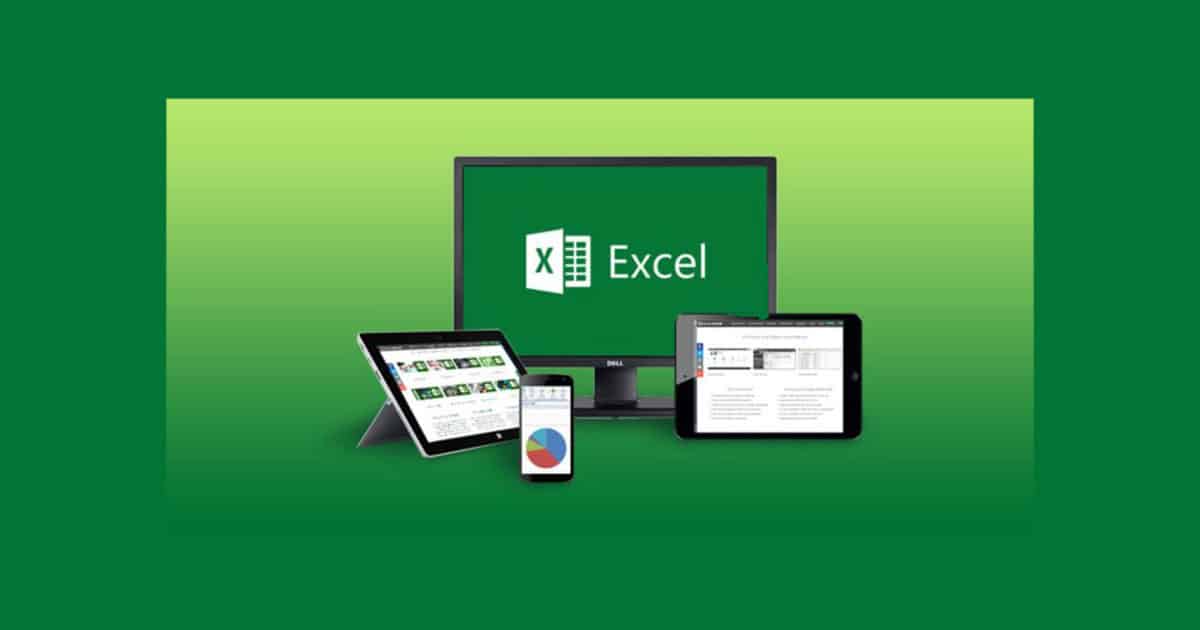
Understanding the Basics of Counting Between Dates by Age Range in Excel
Microsoft Excel is a versatile tool that offers a wide range of features, allowing you to perform various tasks efficiently. One such function that has proven to be quite useful for many is the ability to count between dates by age range. This feature comes in handy in numerous scenarios, such as when you need to sort your customer data by age, analyze population demographics, or even keep track of personnel details in human resources.
Before delving into the specifics, let’s first clarify what we mean by ‘counting between dates by age range.’ This involves determining the number of individuals (or entities) falling within specific age brackets during a defined period.
Laying the Foundation: Necessary Functions and Concepts
To count between dates by age range in Excel, you need to be familiar with the following functions:
The `DATEDIF` Function
`DATEDIF` is a function in Excel that calculates the number of days, months, or years between two dates. It requires three arguments: start_date, end_date, and unit. The unit can be “Y” (years), “M” (months), or “D” (days), and it defines the unit of the output.
The `IF` Function
The `IF` function is a logical function used to create conditional formulas in Excel. It takes three arguments: a logical test, the value to return if the test is TRUE, and the value to return if the test is FALSE.
The `SUMPRODUCT` Function
`SUMPRODUCT` is a function that multiplies corresponding components in the given arrays, and returns the sum of those products.
The Concept of Array Formulas
An array formula is a formula that can perform multiple calculations on one or more items in an array. Array formulas can return either multiple results or a single result.
A Step-by-Step Guide to Counting Between Dates by Age Range in Excel
Now that we understand the basic concepts and functions, let’s walk through the process of counting between dates by age range in Excel.
Step 1: Prepare Your Data
Start by organizing your data in columns, ensuring that you have a column for birth dates. For instance, you could have the ‘Name’ in column A and ‘Date of Birth’ in column B.
Step 2: Calculate Age
Next, calculate the age of each individual as of a particular date. You can do this by using the `DATEDIF` function. If your date of interest is today’s date, the formula would look like this: `=DATEDIF(B2, TODAY(), “Y”)`. This formula calculates the number of complete years between the date in cell B2 and today’s date.
Step 3: Create Age Range Conditions
After calculating everyone’s ages, it’s time to create conditions for the age ranges. For instance, if you want to group people between 20-30 years, 31-40 years, etc., you need to use the `IF` function to create these conditions.
For example, `=IF((G2>=20)*(G2<=30), 1, 0)` would return 1 if the age in cell G2 is between 20 and 30 years, inclusive, and 0 otherwise.
Step 4: Count the Age Ranges
Lastly, you need to count the number of individuals falling within each age range. To do this, use the `SUMPRODUCT` function. The formula should look like this: `=SUMPRODUCT((H2:H10=1)*(I2:I10))`, where column H represents the output of the age
range conditions, and column I represents the count (i.e., 1 or 0).
Step 5: Combine Everything Into One Formula
While the step-by-step process is good for understanding, you can also combine everything into one single formula, which can be especially useful if you’re dealing with a large dataset.
The combined formula using array formula concept could look like this:
`=SUMPRODUCT(–(DATEDIF(B2:B10, TODAY(), “Y”)>=20), –(DATEDIF(B2:B10, TODAY(), “Y”)<=30))`
Here, `DATEDIF(B2:B10, TODAY(), “Y”)>=20` will return TRUE for dates of birth that would make a person at least 20 years old today, and FALSE otherwise. Similarly, `DATEDIF(B2:B10, TODAY(), “Y”)<=30` will return TRUE for dates of birth that would make a person no older than 30 years old today, and FALSE otherwise. The double minus (`–`) is used to convert TRUE/FALSE to 1/0. `SUMPRODUCT` then adds up these 1’s and 0’s to provide the count of individuals aged between 20 to 30.
Enhancing Your Excel Skills: Additional Tips
Counting between dates by age range in Excel is a beneficial skill to have, particularly for individuals in professions that require frequent data analysis. But remember, practice is crucial in mastering this skill.
Also, keep in mind that Excel functions are tools, and your ultimate goal is to leverage these tools to get the job done efficiently. Don’t hesitate to modify formulas or adapt different functions to better suit your needs.
Finally, remember to continually update your Excel knowledge. As software updates roll out, new functions that could simplify your tasks even further might become available. So, always be on the lookout for new features and improvements.
In conclusion, Excel is a powerful tool, and understanding how to count between dates by age range can unlock even more of its potential. With the basics covered in this guide, you’re now equipped to use Excel more effectively in handling and analyzing data.
Find more … …
Excel Example for Data Analyst – Count between dates by age range
Excel formula for Beginners – How to Count numbers by range with COUNTIFS in Excel
Python Example – Write a Python program to calculate an age in year.