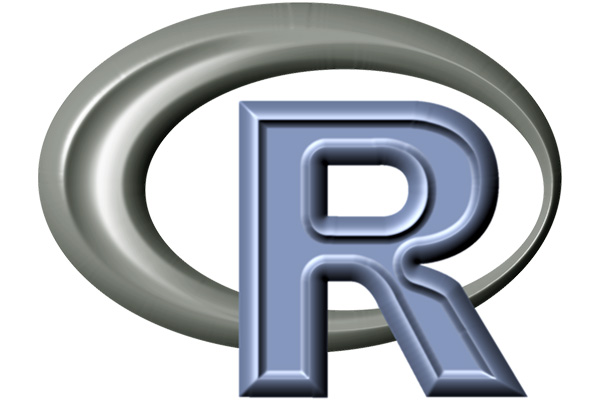(R Tutorials for Business Analyst)
In this end-to-end example, you will know how to use R graphics for Boxplot plots with examples.
How to make Boxplot in R with Examples
You can use the geometric object geom_boxplot() from ggplot2 library to draw a box plot. Box plot helps to visualize the distribution of the data by quartile and detect the presence of outliers.
We will use the airquality dataset to introduce box plot with ggplot. This dataset measures the air quality of New York from May to September 1973. The dataset contains 154 observations. We will use the following variables:
- Ozone: Numerical variable
- Wind: Numerical variable
- Month: May to September. Numerical variable
In this tutorial, you will learn
- Create Box Plot
- Box Plot with dots
- Control aesthetic of the Box Plot
- Box Plot with Jittered dots
- Notched box plot
Create Box Plot
Before you start to create your first box plot, you need to manipulate the data as follow:
- Step 1: Import the data
- Step 2: Drop unnecessary variables
- Step 3: Convert Month in factor level
- Step 4: Create a new categorical variable dividing the month with three level: begin, middle and end.
- Step 5: Remove missing observations
All these steps are done with dplyr and the pipeline operator %>%.
library(dplyr)
library(ggplot2)
# Step 1
data_air <- airquality % > %
#Step 2
select(-c(Solar.R, Temp)) % > %
#Step 3
mutate(Month = factor(Month, order = TRUE, labels = c("May", "June", "July", "August", "September")),
#Step 4
day_cat = factor(ifelse(Day < 10, "Begin", ifelse(Day < 20, "Middle", "End"))))
A good practice is to check the structure of the data with the function glimpse().
glimpse(data_air)
Output:
## Observations: 153 ## Variables: 5 ## $ Ozone <int> 41, 36, 12, 18, NA, 28, 23, 19, 8, NA, 7, 16, 11, 14, ... ## $ Wind <dbl> 7.4, 8.0, 12.6, 11.5, 14.3, 14.9, 8.6, 13.8, 20.1, 8.6... ## $ Month <ord> May, May, May, May, May, May, May, May, May, May, May,... ## $ Day <int> 1, 2, 3, 4, 5, 6, 7, 8, 9, 10, 11, 12, 13, 14, 15, 16,... ## $ day_cat <fctr> Begin, Begin, Begin, Begin, Begin, Begin, Begin, Begi...
There are NA’s in the dataset. Removing them is wise.
# Step 5 data_air_nona <-data_air %>% na.omit()
Basic box plot
Let’s plot the basic box plot with the distribution of ozone by month.
# Store the graph
box_plot <- ggplot(data_air_nona, aes(x = Month, y = Ozone))
# Add the geometric object box plot
box_plot +
geom_boxplot()
Code Explanation
- Store the graph for further use
- box_plot: You store the graph into the variable box_plot It is helpful for further use or avoid too complex line of codes
- Add the geometric object box plot
- You pass the dataset data_air_nona to ggplot.
- Inside the aes() argument, you add the x-axis and y-axis.
- The + sign means you want R to keep reading the code. It makes the code more readable by breaking it.
- Use geom_boxplot() to create a box plot
Output:
Change side of the graph
You can flip the side of the graph.
box_plot + geom_boxplot()+ coord_flip()
Code Explanation
- box_plot: You use the graph you stored. It avoids rewriting all the codes each time you add new information to the graph.
- geom_boxplot(): Create the box plot
- coord_flip(): Flip the side of the graph
Output:
Change color of outlier
You can change the color, shape and size of the outliers.
box_plot +
geom_boxplot(outlier.colour = "red",
outlier.shape = 2,
outlier.size = 3) +
theme_classic()
Code Explanation
- outlier.colour=”red”: Control the color of the outliers
- outlier.shape=2: Change the shape of the outlier. 2 refers to triangle
- outlier.size=3: Change the size of the triangle. The size is proportional to the number.
Output:
Add a summary statistic
You can add a summary statistic to the box plot.
box_plot +
geom_boxplot() +
stat_summary(fun.y = mean,
geom = "point",
size = 3,
color = "steelblue") +
theme_classic()
Code Explanation
- stat_summary() allows adding a summary to the box plot
- The argument fun.y controls the statistics returned. You will use mean
- Note: Other statistics are available such as min and max. More than one statistics can be exhibited in the same graph
- geom = “point”: Plot the average with a point
- size=3: Size of the point
- color =”steelblue”: Color of the points
Output:
Box Plot with Dots
In the next plot, you add the dot plot layers. Each dot represents an observation.
box_plot +
geom_boxplot() +
geom_dotplot(binaxis = 'y',
dotsize = 1,
stackdir = 'center') +
theme_classic()
Code Explanation
- geom_dotplot() allows adding dot to the bin width
- binaxis=’y’: Change the position of the dots along the y-axis. By default, x-axis
- dotsize=1: Size of the dots
- stackdir=’center’: Way to stack the dots: Four values:
- “up” (default),
- “down”
- “center”
- “centerwhole”
Output:
Control Aesthetic of the Box Plot
Change the color of the box
You can change the colors of the group.
ggplot(data_air_nona, aes(x = Month, y = Ozone, color = Month)) +
geom_boxplot() +
theme_classic()
Code Explanation
- The colors of the groups are controlled in the aes() mapping. You can use color= Month to change the color of the box according to the months
Output:
Box plot with multiple groups
It is also possible to add multiple groups. You can visualize the difference in the air quality according to the day of the measure.
ggplot(data_air_nona, aes(Month, Ozone)) +
geom_boxplot(aes(fill = day_cat)) +
theme_classic()
Code Explanation
- The aes() mapping of the geometric object controls the groups to display (this variable has to be a factor)
- aes(fill= day_cat) allows creating three boxes for each month in the x-axis
Output:
Box Plot with Jittered Dots
Another way to show the dot is with jittered points. It is a convenient way to visualize points with a categorical variable.
This method avoids the overlapping of the discrete data.
box_plot +
geom_boxplot() +
geom_jitter(shape = 15,
color = "steelblue",
position = position_jitter(width = 0.21)) +
theme_classic()
Code Explanation
- geom_jitter() adds a little decay to each point.
- shape=15 changes the shape of the points. 15 represents the squares
- color = “steelblue”: Change the color of the point
- position=position_jitter(width = 0.21): Way to place the overlapping points. position_jitter(width = 0.21) means you move the points by 20 percent from the x-axis. By default, 40 percent.
Output:
You can see the difference between the first graph with the jitter method and the second with the point method.
box_plot +
geom_boxplot() +
geom_point(shape = 5,
color = "steelblue") +
theme_classic()
Notched Box Plot
An interesting feature of geom_boxplot(), is a notched box plot. The notch plot narrows the box around the median. The main purpose of a notched box plot is to compare the significance of the median between groups. There is strong evidence two groups have different medians when the notches do not overlap. A notch is computed as follow:
with is the interquartile and number of observations.
box_plot +
geom_boxplot(notch = TRUE) +
theme_classic()
Code Explanation
- geom_boxplot(notch=TRUE): Create a notched box plot
Output:
Summary
We can summarize the different types of box plot in the table below:
| Objective | Code |
|---|---|
| Basic box plot |
ggplot(df, aes( x = x1, y =y)) + geom_boxplot() |
| flip the side |
ggplot(df, aes( x = x1, y =y)) + geom_boxplot() + coord_flip() |
| Notched box plot |
ggplot(df, aes( x = x1, y =y)) + geom_boxplot(notch=TRUE) |
| Box plot with jittered dots |
ggplot(df, aes( x = x1, y =y)) + geom_boxplot() + geom_jitter(position = position_jitter(0.21)) |
Disclaimer: The information and code presented within this recipe/tutorial is only for educational and coaching purposes for beginners and developers. Anyone can practice and apply the recipe/tutorial presented here, but the reader is taking full responsibility for his/her actions. The author (content curator) of this recipe (code / program) has made every effort to ensure the accuracy of the information was correct at time of publication. The author (content curator) does not assume and hereby disclaims any liability to any party for any loss, damage, or disruption caused by errors or omissions, whether such errors or omissions result from accident, negligence, or any other cause. The information presented here could also be found in public knowledge domains.
Learn by Coding: v-Tutorials on Applied Machine Learning and Data Science for Beginners
Latest end-to-end Learn by Coding Projects (Jupyter Notebooks) in Python and R:
All Notebooks in One Bundle: Data Science Recipes and Examples in Python & R.
End-to-End Python Machine Learning Recipes & Examples.
End-to-End R Machine Learning Recipes & Examples.
Applied Statistics with R for Beginners and Business Professionals
Data Science and Machine Learning Projects in Python: Tabular Data Analytics
Data Science and Machine Learning Projects in R: Tabular Data Analytics
Python Machine Learning & Data Science Recipes: Learn by Coding
R Machine Learning & Data Science Recipes: Learn by Coding
Comparing Different Machine Learning Algorithms in Python for Classification (FREE)
There are 2000+ End-to-End Python & R Notebooks are available to build Professional Portfolio as a Data Scientist and/or Machine Learning Specialist. All Notebooks are only $29.95. We would like to request you to have a look at the website for FREE the end-to-end notebooks, and then decide whether you would like to purchase or not.
Python Data Visualisation for Business Analyst – How to do Box and Dot Plot together in Python