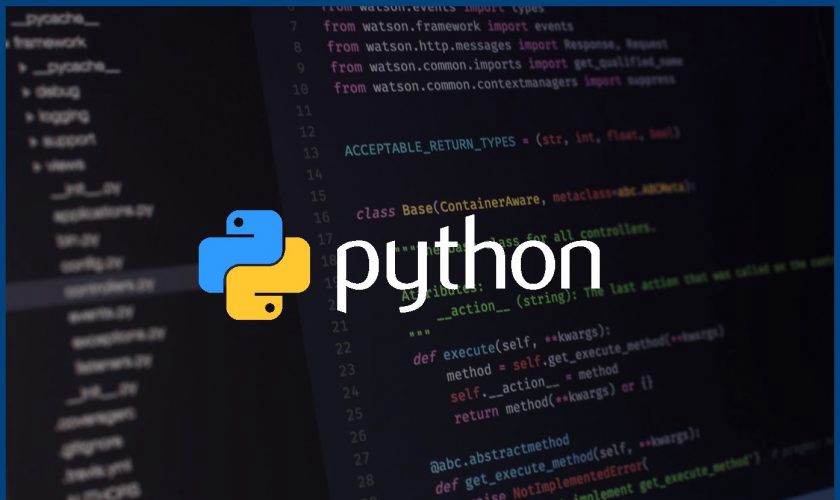(Python Tutorial – 001)
Python Tutorials for Business Analyst – How to Get Started With Python
In this tutorial, you will learn to install and run Python on your computer. Once we do that, we will also write our first Python program.
Python is a cross-platform programming language, which means that it can run on multiple platforms like Windows, macOS, Linux, and has even been ported to the Java and .NET virtual machines. It is free and open-source.
Even though most of today’s Linux and Mac have Python pre-installed in it, the version might be out-of-date. So, it is always a good idea to install the most current version.
The Easiest Way to Run Python
The easiest way to run Python is by using Thonny IDE.
The Thonny IDE comes with the latest version of Python bundled in it. So you don’t have to install Python separately.
Follow the following steps to run Python on your computer.
- Download Thonny IDE.
- Run the installer to install Thonny on your computer.
- Go to: File > New. Then save the file with
.pyextension. For example,hello.py,example.py, etc.
You can give any name to the file. However, the file name should end with .py - Write Python code in the file and save it.
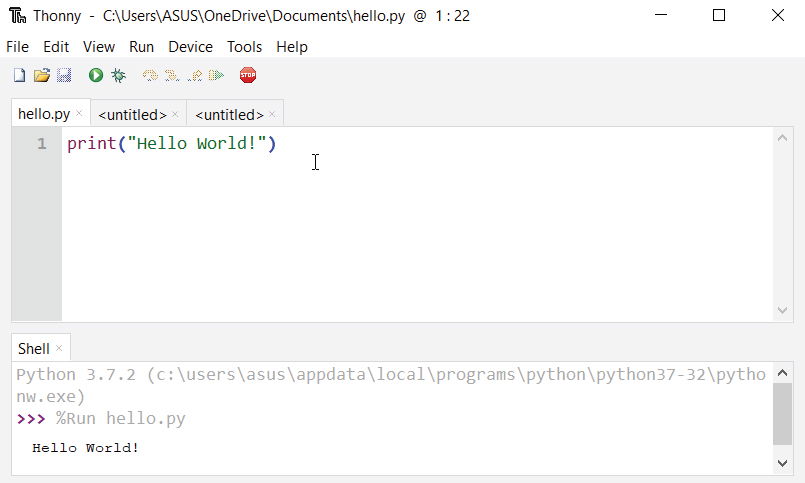
Running Python using Thonny IDE - Then Go to Run > Run current script or simply click F5 to run it.
Install Python Separately
If you don’t want to use Thonny, here’s how you can install and run Python on your computer.
- Download the latest version of Python.
- Run the installer file and follow the steps to install Python
During the install process, check Add Python to environment variables. This will add Python to environment variables, and you can run Python from any part of the computer.Also, you can choose the path where Python is installed.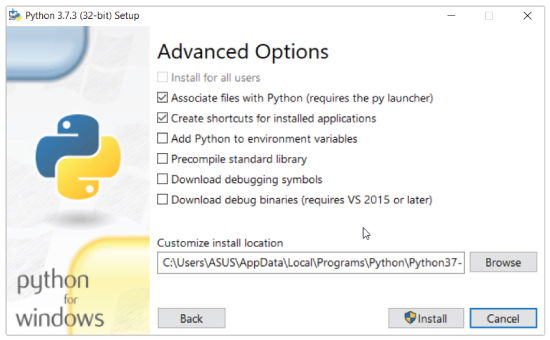
Installing Python on the computer
Once you finish the installation process, you can run Python.
1. Run Python in Immediate mode
python in the command line will invoke the interpreter in immediate mode. We can directly type in Python code, and press Enter to get the output.Try typing in 1 + 1 and press enter. We get 2 as the output. This prompt can be used as a calculator. To exit this mode, type quit() and press enter.

2. Run Python in the Integrated Development Environment (IDE)
We can use any text editing software to write a Python script file.
We just need to save it with the .py extension. But using an IDE can make our life a lot easier. IDE is a piece of software that provides useful features like code hinting, syntax highlighting and checking, file explorers, etc. to the programmer for application development.
By the way, when you install Python, an IDE named IDLE is also installed. You can use it to run Python on your computer. It’s a decent IDE for beginners.
When you open IDLE, an interactive Python Shell is opened.
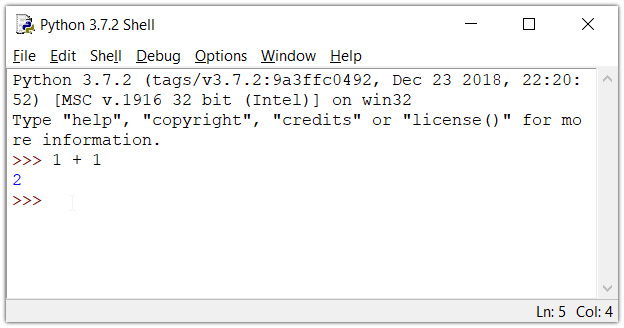
Now you can create a new file and save it with .py extension. For example, hello.py
Write Python code in the file and save it. To run the file, go to Run > Run Module or simply click F5.
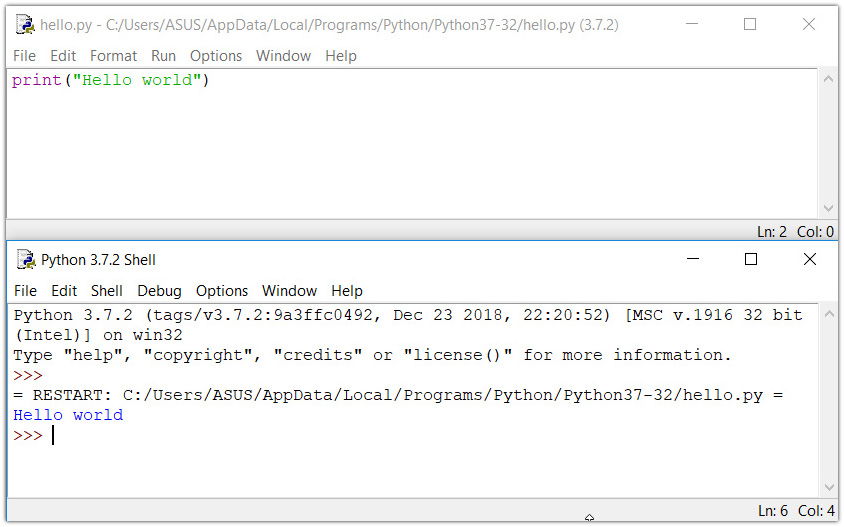
Your first Python Program
Now that we have Python up and running, we can write our first Python program.
Let’s create a very simple program called Hello World. A “Hello, World!” is a simple program that outputs Hello, World! on the screen. Since it’s a very simple program, it’s often used to introduce a new programming language to beginners.
Type the following code in any text editor or an IDE and save it as hello_world.py
print("Hello, world!")Then, run the file. You will get the following output.
Hello, world!
Congratulations! You just wrote your first program in Python.
As you can see, this was a pretty easy task. This is the beauty of Python programming language.
Disclaimer: The information and code presented within this recipe/tutorial is only for educational and coaching purposes for beginners and developers. Anyone can practice and apply the recipe/tutorial presented here, but the reader is taking full responsibility for his/her actions. The author (content curator) of this recipe (code / program) has made every effort to ensure the accuracy of the information was correct at time of publication. The author (content curator) does not assume and hereby disclaims any liability to any party for any loss, damage, or disruption caused by errors or omissions, whether such errors or omissions result from accident, negligence, or any other cause. The information presented here could also be found in public knowledge domains.
Learn by Coding: v-Tutorials on Applied Machine Learning and Data Science for Beginners
Latest end-to-end Learn by Coding Projects (Jupyter Notebooks) in Python and R:
All Notebooks in One Bundle: Data Science Recipes and Examples in Python & R.
End-to-End Python Machine Learning Recipes & Examples.
End-to-End R Machine Learning Recipes & Examples.
Applied Statistics with R for Beginners and Business Professionals
Data Science and Machine Learning Projects in Python: Tabular Data Analytics
Data Science and Machine Learning Projects in R: Tabular Data Analytics
Python Machine Learning & Data Science Recipes: Learn by Coding
R Machine Learning & Data Science Recipes: Learn by Coding
Comparing Different Machine Learning Algorithms in Python for Classification (FREE)
There are 2000+ End-to-End Python & R Notebooks are available to build Professional Portfolio as a Data Scientist and/or Machine Learning Specialist. All Notebooks are only $29.95. We would like to request you to have a look at the website for FREE the end-to-end notebooks, and then decide whether you would like to purchase or not.
R tutorials for Business Analyst – Functions in R Programming
Python Exercise: Write a python program to access environment variables
Python Example – Write a Python program to get the users environment