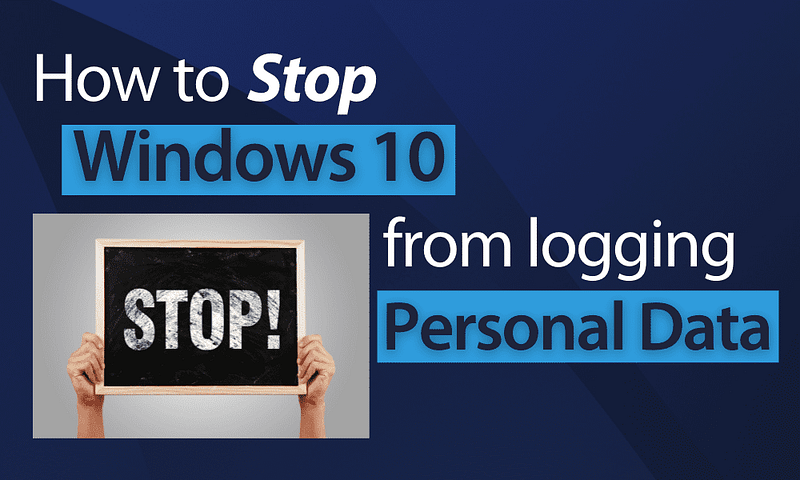
Introduction
With the release of Windows 10, concerns regarding data logging and privacy have emerged. As the operating system collects various types of data to improve performance and user experience, it has raised questions about user privacy and the security of personal information. In this extensive article, we will delve into the various aspects of data logging in Windows 10, how to disable it, and the implications of doing so on your computer’s performance and security.
1. Understanding Data Logging in Windows 10
Data logging in Windows 10 refers to the collection and storage of various types of data, such as user preferences, usage patterns, and system diagnostics. This data is used to improve system performance, offer personalized experiences, and provide targeted advertising. While data collection may enhance user experience, it also raises concerns about privacy and the security of personal information.
2. Types of Data Collected in Windows 10
Windows 10 collects several types of data, including:
a. Usage Data: This includes information on how you interact with the operating system, such as mouse clicks, keystrokes, and voice commands.
b. Diagnostics Data: This data helps Microsoft identify and fix issues with the operating system, applications, and hardware devices.
c. Personalization Data: This includes user preferences and settings, which help tailor the user experience to individual needs.
d. Advertising Data: Data collected for targeted advertising purposes, based on user interests and browsing habits.
3. Disabling Data Logging in Windows 10
To disable data logging in Windows 10, follow these steps:
a. Privacy Settings: Access the privacy settings by clicking on the Start button, selecting ‘Settings,’ and then choosing ‘Privacy.’ From here, you can disable various data collection features, such as location services, microphone and camera access, and diagnostic data.
b. Cortana: To disable Cortana’s data collection, open Cortana’s settings by clicking on the search bar and selecting the gear icon. From here, you can turn off data collection related to search history, device history, and personalization.
c. Advertising ID: To disable targeted advertising, go to ‘Settings,’ select ‘Privacy,’ and then choose ‘General.’ Turn off the option to ‘Let apps use advertising ID to make ads more interesting to you based on your app usage.’
d. Telemetry Data: Disabling telemetry data collection in Windows 10 Home and Pro editions is more challenging, as it requires modifying the Group Policy or Windows Registry. Exercise caution while doing this, as incorrect modifications can lead to system instability or other issues.
4. Implications of Disabling Data Logging in Windows 10
While disabling data logging can improve privacy and security, it may also have some drawbacks:
a. Reduced Personalization: With data logging disabled, you may lose some personalized experiences, such as tailored app recommendations and personalized search results.
b. Limited Diagnostics: Disabling diagnostic data collection may limit Microsoft’s ability to identify and resolve issues with the operating system, potentially leading to a less stable experience.
c. Impact on Updates: Some updates and features may rely on collected data to function correctly. Disabling data logging may impact the performance or availability of these updates.
5. Balancing Privacy and Functionality
Striking a balance between privacy and functionality is essential when considering whether to disable data logging in Windows 10. While protecting personal information is crucial, it’s also important to consider the potential impact on system performance and user experience.
6. Alternative Privacy Measures
In addition to disabling data logging, you can also take other steps to protect your privacy on Windows 10, such as:
a. Using a Virtual Private Network (VPN) to encrypt your internet connection and mask your IP address.
b. Regularly clearing your browsing history, cookies, and cache to prevent tracking and protect your online activity
c. Utilizing privacy-focused browsers like Mozilla Firefox or Brave, which offer built-in privacy features and minimize data collection
d. Installing privacy-enhancing browser extensions such as HTTPS Everywhere, Privacy Badger, and uBlock Origin to block tracking and secure your browsing experience
e. Configuring security and privacy settings on social media platforms and other online accounts to limit data sharing and protect your personal information
7. Updating Privacy Settings After Windows Updates
It’s important to note that after a significant Windows update, some privacy settings may revert to their default values. To ensure your privacy preferences are maintained, periodically review and update your privacy settings after installing Windows updates.
8. Privacy Concerns with Future Windows Versions
As technology continues to evolve, privacy concerns will remain at the forefront of the conversation. With future Windows releases, it’s essential to stay informed about new features and settings that may impact your privacy and take appropriate steps to protect your personal information.
9. Educating Yourself on Data Privacy
Data privacy is an ever-evolving landscape. To stay informed and protect your privacy, it’s vital to keep up with the latest news, best practices, and available tools. Follow reputable sources, such as privacy-focused blogs, news outlets, and industry experts to stay current on privacy issues and solutions.
Summary
Data logging in Windows 10 has raised concerns about user privacy and security. While data collection can improve system performance and user experience, it’s essential to understand how to disable data logging if you’re concerned about your personal information. By following the steps outlined in this article and staying informed about privacy-related news and best practices, you can strike a balance between protecting your privacy and enjoying a personalized, efficient experience on Windows 10.
Remember to always exercise caution when modifying system settings and consult an expert or conduct thorough research before making any significant changes to your device. By staying informed and vigilant, you can ensure that your Windows 10 experience remains both enjoyable and secure.
Find more … …
Cookbook – SWIFT for Beginners – Chapter 58: Logging in Swift
SQL for Beginners and Data Analyst – Chapter 45: Window Functions