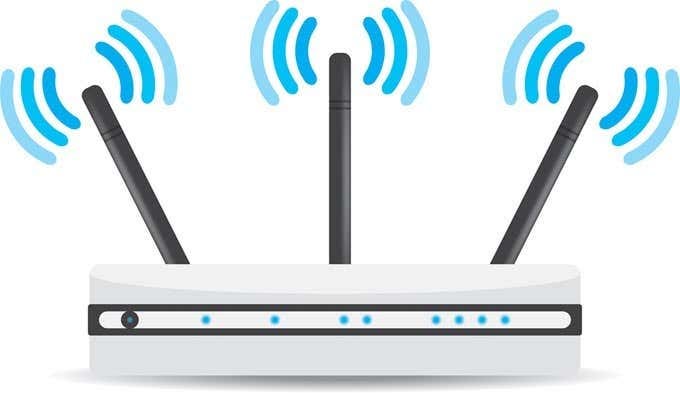
Introduction: Solving the Mystery of Slow Wi-Fi Speeds
A slow Wi-Fi connection can be frustrating and detrimental to productivity, especially in today’s world where we rely heavily on the internet for work, education, and entertainment. There are numerous factors that can contribute to sluggish Wi-Fi speeds, such as signal interference, router placement, and outdated hardware. In this comprehensive guide, we will explore various ways to diagnose and fix slow Wi-Fi speeds, helping you optimize your home network for faster and more reliable connectivity.
Identifying the Causes of Slow Wi-Fi Speeds
Before diving into solutions, it’s essential to identify the factors contributing to slow Wi-Fi speeds. Some common culprits include:
1. Signal interference: Household appliances, electronic devices, and other Wi-Fi networks can cause interference, reducing the strength and quality of your Wi-Fi signal.
2. Router placement: The position of your router can significantly impact Wi-Fi coverage and signal strength. Walls, furniture, and other obstacles can weaken the signal.
3. Outdated hardware: Older routers and networking equipment may not support the latest Wi-Fi standards and technologies, resulting in slower speeds and reduced performance.
4. Network congestion: A high number of connected devices or bandwidth-intensive activities can cause network congestion, leading to slower Wi-Fi speeds.
5. ISP-related issues: Sometimes, the problem may lie with your Internet Service Provider (ISP), resulting in slow or inconsistent speeds.
Troubleshooting and Fixing Slow Wi-Fi Speeds
1. Restart your router: As simple as it may seem, restarting your router can often resolve temporary issues and improve Wi-Fi speeds. Unplug your router, wait for 30 seconds, and then plug it back in.
2. Update your router’s firmware: Ensure your router is running the latest firmware, as updates often include performance enhancements and bug fixes. Check the manufacturer’s website or your router’s administration interface for firmware updates.
3. Reposition your router: Place your router in a central location, elevated from the floor, and away from obstacles that could block or weaken the signal. Avoid placing the router near appliances or devices that may cause interference.
4. Change Wi-Fi channels: Wi-Fi routers operate on specific channels, and congestion on a particular channel can lead to slower speeds. Use a Wi-Fi analyzer app to identify the least congested channel and switch your router to that channel.
5. Upgrade your hardware: If your router is outdated, consider upgrading to a newer model that supports the latest Wi-Fi standards, such as Wi-Fi 6, for improved performance and faster speeds.
6. Use a Wi-Fi extender or mesh network: If your home is large or has multiple floors, a Wi-Fi extender or mesh network can help boost signal strength and coverage, resulting in faster Wi-Fi speeds.
7. Prioritize devices and applications: Enable Quality of Service (QoS) settings on your router to prioritize specific devices or applications, ensuring that they receive adequate bandwidth for smooth performance.
8. Secure your Wi-Fi network: Make sure your Wi-Fi network is password-protected with a strong, unique password to prevent unauthorized access, which can contribute to network congestion and slow speeds.
9. Check for ISP-related issues: Contact your ISP to ensure that there are no issues with your internet service or to inquire about upgrading to a faster plan if needed.
Optimizing Your Home Network for Faster Wi-Fi Speeds
1. Regularly update your devices: Ensure that your computers, smartphones, and other connected devices are running the latest software updates, as these often include performance improvements and bug fixes.
2. Use wired connections when possible: For bandwidth-intensive activities like online gaming or streaming, consider using wired connections, such as Ethernet cables, to free up Wi-Fi bandwidth and ensure a stable, high-speed connection.
3. Optimize Wi-Fi settings on your devices: Adjust the Wi-Fi settings on your devices to ensure they are optimized for performance. For example, enable 5 GHz Wi-Fi on devices that support it, as this frequency offers faster speeds and is less prone to interference.
4. Disable unnecessary background applications: Close any background applications on your devices that may be consuming bandwidth without your knowledge, such as software updates or cloud syncing services.
5. Limit the number of connected devices: Disconnect devices that are not in use or limit the number of devices connected to your Wi-Fi network at any given time to reduce network congestion.
6. Schedule heavy downloads: Schedule large downloads or updates for off-peak hours when there is less network congestion, ensuring faster speeds for other activities.
Advanced Techniques for Boosting Wi-Fi Speeds
1. Customize your router settings: Access your router’s administration interface to explore advanced settings that may help improve Wi-Fi performance, such as adjusting the transmission power or enabling beamforming.
2. Replace your router’s antennas: If your router has external antennas, consider upgrading to high-gain antennas that can boost signal strength and improve coverage.
3. Use a custom firmware: Some routers support custom firmware, such as DD-WRT or Tomato, which offer additional features and performance optimizations that can improve Wi-Fi speeds.
4. Opt for a wired backhaul: In a mesh network, consider using a wired backhaul (connecting the mesh nodes with Ethernet cables) to ensure faster and more reliable Wi-Fi speeds.
5. Consult a professional: If you are still experiencing slow Wi-Fi speeds despite trying the above solutions, consider consulting a professional network technician who can assess your home network and suggest tailored solutions.
Conclusion
Slow Wi-Fi speeds can be a nuisance, but by identifying the underlying causes and implementing the appropriate troubleshooting steps and optimizations, you can significantly improve the performance of your home network. Regularly update your devices and router firmware, reposition your router for optimal coverage, prioritize essential devices and applications, and consider upgrading your hardware when necessary. By taking the time to optimize your home network, you can enjoy faster and more reliable Wi-Fi speeds, ensuring seamless connectivity for all your online activities.
Find more … …
Comprehensive Guide to Understanding Software and Firmware: Differences, Applications, and Updates